May 18, 2020 | Change Management, Continuous Improvement, Process Management, Records Management, Transformations
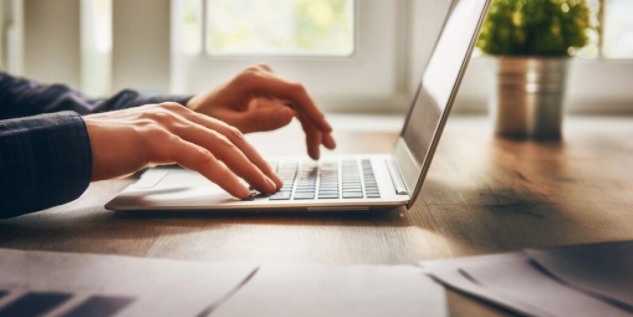
MS Office and 365 have been around for some time now.
Our culture is now being reshaped based on ‘how’ the tools are used. Communicating, collaborating on a project or even getting rid of mind-numbing tasks such as transferring documents into spreadsheets, filing new documents, or converting to pdf and email has never been easier.
With that said, you may not know where to begin, and that’s where we can help.
Here are Tumii’s 9 Microsoft 365 tips to build online etiquette within your workplace.
1. TEAMS for your team
- Microsoft Teams is your central communication vehicle for chat, email and online collaboration, and it offers many benefits to your team when it comes to communication. You can also easily schedule and host online meetings and connect your teams’ calendars to ensure everyone is on the same page.
- Whether you want to message online with one person or many, you have the option, and that’s not all, as you’re able to use tabs to connect with online and 365 content (e.g. SharePoint libraries, videos via Stream).
- Integrated experience with teams, OneNote, Planner, Word, Excel, SharePoint and a massive range of connectors to your favourite products and services offers another level of collaboration.
- Another great feature is the use of Bots to automate messaging, such as quick polls or linking conversations together (via email and chats) for easy-to-track correspondence. Here is a listing of hot bots to use and their capabilities
2. OneNote for the win
- OneNote is a popular app amongst its loyal users and a flexible way to brainstorm, ideate and link concepts together in a free-form interface. It can be used to converge with a team on concepts and then transform those concepts and ideas into easily shared documents.
- Accessible through SharePoint, extensible to Teams and portable through your mobile device or laptop, OneNote is easily left open in the background throughout the day.
- Here is a breakdown of OneNote tips to improve your productivity.
3. Sharing with SharePoint and OneDrive
- SharePoint and OneDrive are two very beneficial programs when it comes to sharing documents and collaboration. For personal documents, One Drive is best, while team documents are best stored in SharePoint because of its central app management features, including backup, restoration and upgrading capabilities.
- You can also leverage libraries, lists, categories and views to quickly give users the documents they are looking for without having to dig through multiple folder levels to find a file. You can easily drag and drop files into categories and folders.
- Centralized version control lets you update a document and automatically save or revert back to previous versions for easy access and up-to-the-minute accuracy. This means Co-author documents simultaneously instead of having multiple versions of the same file floating around in email, desktops and other locations.
- You are able to create personas and views around the content based on categories versus traditional folders. For example:
- Manager – service delivered (subgrouping by spend per year)
- Analyst – same content by account number, subgrouping by year
- Front counter worker – by subject and document type
- ‘By Me’ – Filter documents where [Created] or [Modified] = [Me]
4. Records Management & Compliance
- Another benefit of these programs is the fact you can build labels and label policies as well as deploy policies over email, SharePoint, Teams and Groups, meaning you can achieve security and compliance via these labels.
- Calendar-based retention is out of the box; event-based retention is out of the box; we recommend creating an automated flow, as the manual method of capturing events and creating an entry is super clumsy.
- Reference – https://www.infotechtion.com/post/records-management-with-microsoft-teams
- Naming conventions for creating Labels and Label Policies will be in a separate blog.
5. Discover eDiscovery and Holds
- When facing litigation, audits, FOI requests for personal information or compliance audits, the built-in Discovery and advanced discovery functions of security and compliance are incredibly flexible. It conducts full text, properties-based and fuzzy logic searches (amongst others) similar to google-ing online content. Once the searches return results, you can save them into cases per file, which is super convenient. Even better, you can export the results and even apply legal holds.
6. Planner for Success
- Who’s doing ‘what’, ‘when’, and ‘how’ is a common daily conversation when teams are physically in the office. When working remotely, it can be more of a challenge to communicate, but luckily there is a built-in app called Planner that can drastically simplify activity coordination. You can mark tasks under your favourites for an easy-to-find organization.
- Organize work, manage and collaborate with an integrated experience in Microsoft 365. Kanban-style look and feel and groupings are buckets of tasks, which is a visual way to see what you are accomplishing. MS Project is also still available and compatible, as well as Wunderlist.
- This is ideal for ad hoc teams and clusters of group activity because it is more structured, so long-standing teams can benefit, as well as using the reporting dashboard features for ongoing work management.
For personal task lists, check out Microsoft To Do or Wunderlist
For enterprise project portfolio management, check out Portfolio Management Tools
7. Stream for our team
- Another great feature of Microsoft 365 is that it comes with its own built-in YouTube-like platform for internal videos called Stream. Stream allows users to upload new content as well as record meetings cast on Teams. Videos can also be embedded as a tab within teams. Features include:
- Creating channels and groups
- Embedding and sharing videos
- Liking and adding comments.
- In terms of sizing, there is a fixed allocation of 500 GB and an additional 0.5 GB per licensed user. Based on your office usage, you may purchase additional storage. Overall, review the quotas and limitations to ensure that your storage capacity is being sized to your current and long-term needs.
8. Automate your life
- The Power Automate feature enables users to automatically run routine tasks such as creating a list, populating documents, PDF’ing the file and sending via email. This helps mitigate costs and time associated with populating, rekeying and redoing standard tasks using 365 products and services.
- This feature also allows you to measure your current state and future state to celebrate the results of simplifying work. which helps keep you on target.
- Another great benefit; you can approve tasks online and remove scenarios where you or your clients have to sign with paper and pen, which is in line with how remote work is done these days.
- Don’t settle for the ‘cost of doing business’ when these are the true means of enabling agility, simplicity and efficiency. You can lean out your team operations while focusing on high-value work. Process simplification and automation techniques are one of the best ways to move your company forward.
9. On-the-go
- It’s no secret that we spend much of our time working from our phones. The New Office mobile app that interconnects our Word, Excel, PowerPoint, and OneNote experience into an online subscription-based ecosystem can be used from our very own mobile devices.
- Individual apps (i.e. Word, Excel, SharePoint) are still available for download; all you have to do is log in. It synchronizes your data and documents right to your fingertips.
- The bottom line is that you can be connected to the office, content, people and processes from anywhere, anytime.